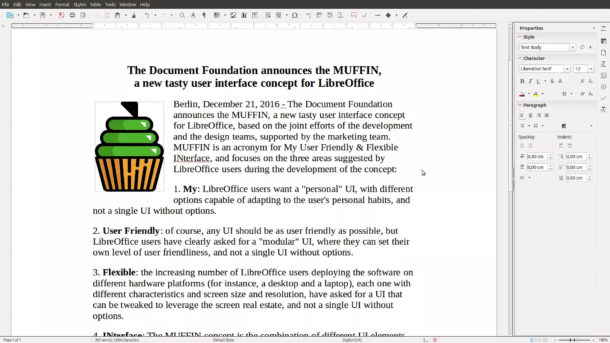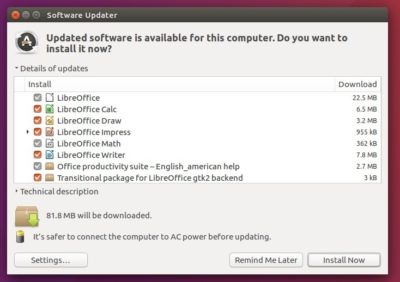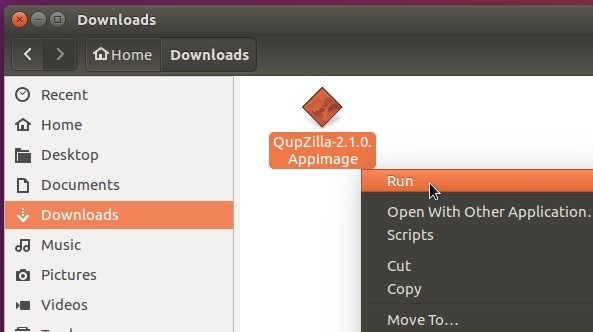Avidemux, a free and open-source video editor written in C++, has reached the 2.6.18 release a few days ago with some fixes.
Avidemux 2.6.18 is the first release in 2017 that features:
- Fix auto resize when video has ~ same dimension as screen *
- Fix multiple preview breaking navigation
- Fix slider and tooltips
- Mp4/Mp4v2: Allow E-AC3
How to install Avidemux 2.6.18 in Ubuntu:
The getdeb repository is maintaining the latest Avidemux packages and so far available for Ubuntu 16.10, Ubuntu 16.04, and derivatives.
1. To add the repository, simply run the following command in terminal (Ctrl+Alt+T):
sudo sh -c 'echo "deb http://archive.getdeb.net/ubuntu xenial-getdeb apps" >> /etc/apt/sources.list.d/getdeb.list'
In the code,replace xenial (for 16.04, Linux Mint 18) with yakkety for Ubuntu 16.10.
Then install the key:
wget -q -O- http://archive.getdeb.net/getdeb-archive.key | sudo apt-key add -
2. After added the repository, search for and install avidemux2.6-qt package in Synaptic Package Manager.
Or just run the following command in terminal to install / upgrade it:
sudo apt update && sudo apt install avidemux2.6-qt
Uninstall:
To uninstall the software, either use Synaptic Package Manager or run the following command in terminal:
sudo apt remove avidemux2.6-qt && sudo apt autoremove
And the getdeb repository can be removed via System Settings -> Software & Updates -> Other Software.
The post Avidemux Video Editor 2.6.18 Released with Some Fixes appeared first on Tips on Ubuntu.